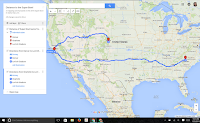Earlier this year, Al Gonzales, coach of coaches, shared a very powerful quote by Clinton Anderson (horse trainer extraordinaire) with me-- "Frustration begins where knowledge ends." This idea really
Earlier this year, Al Gonzales, coach of coaches, shared a very powerful quote by Clinton Anderson (horse trainer extraordinaire) with me-- "Frustration begins where knowledge ends." This idea really stuck with me because it explains a lot about the learning process-- not just adult learners, who I now
work with mainly, but all learners. When I think about my students, whether they be 5 years old or 40 years old, many get frustrated when they reach a point where they don't "get it" or don't know how to do something, or solve a problem, on their own.
For many, diving into the unknown can be a scary thing. What if it doesn't work? What happens if the students have a question I can't answer? What if it's a management nightmare? What if the students hate the lesson or activity?
These can be concerns for many teachers when trying to decide whether or not to try something in their classrooms that they've never tried before. And I understand the hesitations-- it can be scary to do something you don't feel confident in, and even more so when you decide to teach that tool or skill to others.
 As a teacher, I don't tend to get nervous about trying something new. When I hear about an app that I think could be useful in instruction, I'll download it, maybe play around with it a couple of times and then jump right in with students. The first time I decided to do a baking project in class with my
As a teacher, I don't tend to get nervous about trying something new. When I hear about an app that I think could be useful in instruction, I'll download it, maybe play around with it a couple of times and then jump right in with students. The first time I decided to do a baking project in class with my students I had no idea what the outcome would be. I'm a decent baker... at home... in my kitchen... cooking by myself... but managing 6 small groups of students each working on their own batch of cookie dough in an elementary classroom... that's another story!
Did it go perfectly? Absolutely not. Was it messy? Yup. Even with several adult helpers in the room, it was mayhem. But the mayhem didn't bother me because the connections that my students made between math, chemistry and cooking-- and the degree of fun they were having learning!-- was far
more important to me.
So, why should you make it a point to try something new with your students that you may know nothing about?
- You are modeling risk-taking with your students... and if you're willing to try something new, they will be, too!
- Model being a learner... tell your students (whether children or adult learners) that you don't know much about the app/tool/strategy/etc. but see the possibilities and want to learn with them.
- Often, even if you don't know much about the topic or tool you're incorporating into the lesson, there is a student who will know something and can help. It is so empowering for students when they get to become the experts and show their peers and teachers something new!
- Believe it or not, our students actually like to be challenged. And there's a big difference between a challenging word problem on a math worksheet that has no relevance to them and asking students to, say, fix the code on a video game to make the character turn the direction that I want them to turn. I may not be an expert in JavaScript, but if I pose the problem to my students I'd guarantee a number of them will already know some JavaScript and could team with others to solve them problem (and maybe learn a little about angles, algebra, and measurement in the mean time).
- It might be fun! I'd bet that like me, some of you would get bored using the same lesson over and over again. And if I'm bored, my students are definitely bored! If nothing else, try something new just to make school fun. Students should want to come to school and want to learn and it's our job to create that experience for them.